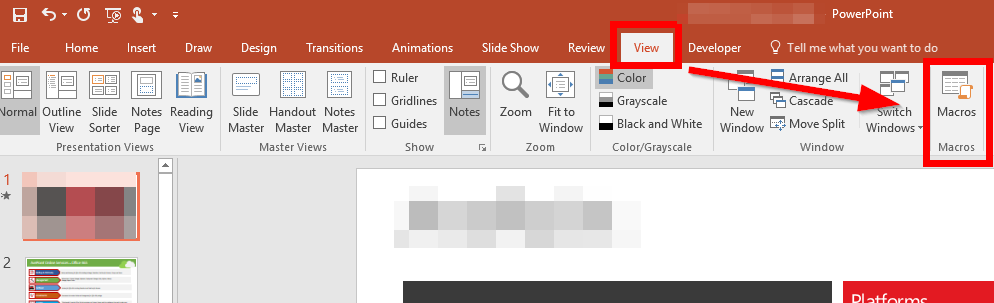As you realized, some Template Slide Decks are quite huge, and even if you delete all the unneeded slides it is also possible that your slide deck is too big to send it via email to a customer. Of course, you can use Technology like OneDrive, DropBox, Perimeter, etc. – or export it to pdf. But sometimes it is just necessary to send the file over.
How can you shrink your Slide Deck prior sending it?
Remove unused slide layouts / master slides!
I will show you how:
- Make a backup copy of your slide deck.
- In PowerPoint click on “View” and then on “Macros” (Or do it like a Pro – no clicking, Press Alt+F8)

- Enter a name for the macro, e. g. “remove_unused_slides” and click on “Create”

- A new window opens.

- Just copy & paste the following code

- Close “Microsoft Visual Basic for Applications” – Window (see above screenshot). No need to save anything, this is done automatically.
- In PowerPoint click again “View” and “Macros”, select your newly created macro and click “Run”


- The unused slides are then removed – click on “OK”

- Save your PowerPoint file / Slide Deck – click “Yes” to save it as a macro-free PowerPoint File.

- Done.